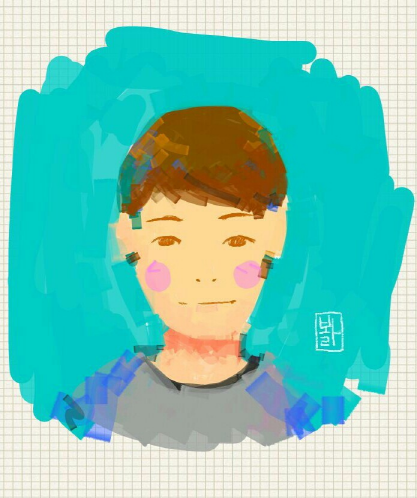Ubuntu 16.04 한글 설치 및 단축키 지정
영문으로 설치된 우분투 환경에서 한글 입력을 설정하는 방법을 정리한다.
환경
- 운영체제: Ubuntu 16.04 64bit
- 영문 키보드, 언어 설치
설치
-
한글 패키지 설치
1
sudo apt-get install fcitx-hangul
-
System Setting - Language Support 실행 후, 미설치분 설치 완료


-
Keyboard input method system 부문 fcitx로 설정

-
시스템 재부팅
단축키 (한/영) 전환 설정
Ubuntu Setting 사용
-
AllSettings - Keyboard - Shortcuts Tab - Typing

-
Disable 설정
Switch to Next source / Switch to Previous source Compose Key / Alternative Characters Key

- 옵션 부분 클릭 후, 백스페이스 키를 누르면 Disalbe로 변경 가능함
-
Compose Key 옵션 = Right Alt 및 Switch to next source 옵션 = Multikey

- 한영키를 누르면 Multikey로 설정 가능함
- Compose Key가 설정된 상태에서 수행해야함
-
바탕화면 키보드 레이아웃 설정(오른쪽 상단의 키보드 표시) - Configure Current Input Method

-
Input Method에 Hangul이 추가되어 있지 않으면,
+버튼을 클릭 후 Hangul을 추가함- Only Show Current Language의 체크를 해제해 주면 검색이 가능함

-
Global Config 설정
- Trigger Input Method 부분을 Multikey 로 지정
- Extra key for trigger input method 을 Disabled 로 지정

프로그램 사용
Ubuntu Setting을 통해 단축키 지정 시, Switch to next source의 옵션이 정상적으로 변경되지 않을 경우, 별도로 제공되는 프로그램을 설치 후, 직접 설정하는 방법을 사용한다.
Error

-
dconf-Editor 설치
1
sudo apt-get install dconf-tools
-
dconf Editor 실행

-
org - gnome - desktop - wm - keybindings
- switch-input-source : Hangul
- switch-input-source-backward : Hangul